DWUser.com
Empowering Web Creativity
Support Center - EasyRotator for WordPress
EasyRotator KnowledgeBase – Setting Link Targets
When you apply links to slides in rotators created with EasyRotator, the links will open in the same window by default. If you want to make these links open in a new browser window, you need to set the Link Target option.
Setting the target for all links
If you want to use the same target for all links, open the Tools menu (in the Rotator Images section of the editor) and enter a value in the Set same Link Target for all slides box. To make the links open in a new window, enter _blank then click Apply:
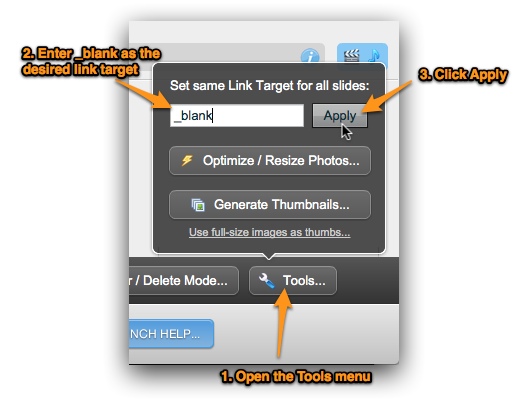
Setting the target for individual links
If you'd like to make only selected links open in a new window, first reveal the Advanced editor view via the Editor Options menu:

In the list of slides, you'll now have access to a Link Target field where you can enter _blank:
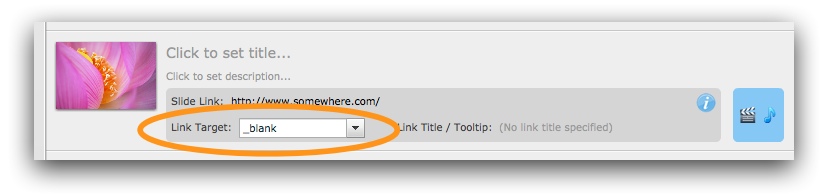
Repeat this for all of the slides whose links you want to open in a new window.
We're Here to Help!
If you have any questions about this article or about using EasyRotator, please let us know by opening a support ticket below.