 Download Help PDF (29MB) | Search:
Download Help PDF (29MB) | Search:
This topic contains general guidelines to follow when configuring alternate touch-screen content for slideshows.
Thumbnails in Full-Screen Touch Mode
The thumbnail images for full-screen touch mode must be square and should be 70 x 70 pixels. Larger square dimensions may be used (e.g. 100 x 100 pixels), but the thumbs will be automatically resized down to 70 x 70.
While the same galleries can often be directly displayed in both the standard Flash-based mode and the touchscreen-optimized mode, there are times when you may wish to specify separate content for each. To make a gallery display only in the Flash-based or touchscreen presentation from within the wizard, open the Gallery Settings dialog (via the More Gallery Settings... button) and use the Touchscreen Inclusion setting:
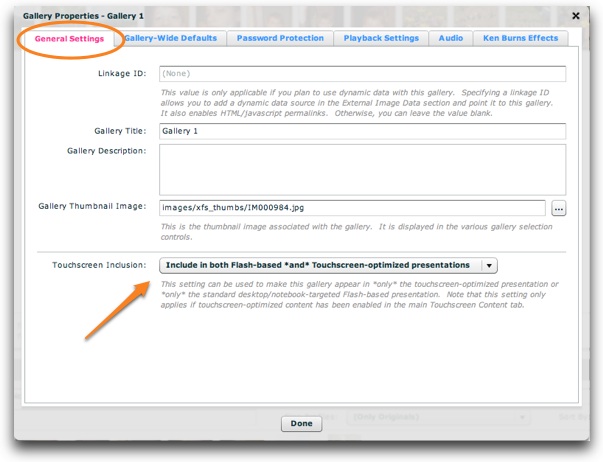
In the main gallery overview screen, an indicator icon will be shown on the bottom-right corner of galleries that are configured to be Flash-only or Touch-only:
![]()
Individual slides within a gallery can also be made to display only in the Flash-based or Touchscreen-optimized presentation. This setting is in the Image Properties dialog (accessed by double-clicking an image while editing a single gallery):
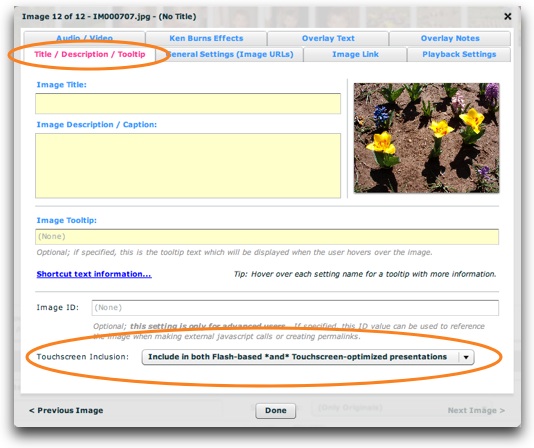
Please Note: This technique is only for advanced users!
When manually editing the XML configuration file, it is possible to override any attribute with a touch-specific value by including an attribute of the same name preceded by touch_ - for example, suppose you have the following <img> node:
<img src="someimage.jpg" title="My Special Title" />
If you wanted to have a different title display in the touch-mode presentation, you would set the touch_title attribute:
<img src="someimage.jpg" title="My Special Title" touch_title="A special touch-only title" />
In the touch-mode presentation, the value A special touch-only title will become the title associated with that slide. To remove an attribute altogether, specify {removeAtt} as the attribute override value:
<img src="someimage.jpg" title="My Special Title" touch_title="{removeAtt}" />
The preceding example would only show a title in the standard Flash-based player; no title would be associated with the slide in the touch-mode presentation.