 Download Help PDF (29MB) | Search:
Download Help PDF (29MB) | Search:
The 'General Settings (Image URLs)' tab is where you can manually specify or modify the image paths. The tab appears as follows:
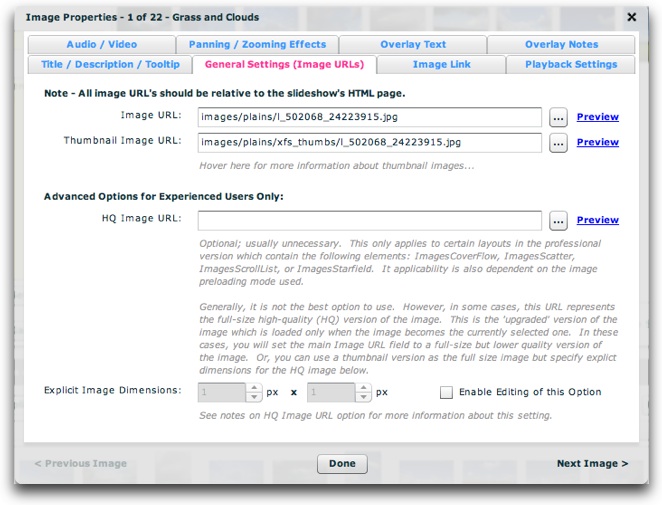
You can preview any of the images by hovering over the 'Preview' link to the right of the URL box. A popup tooltip with a larger preview, path, and image dimensions will be displayed:
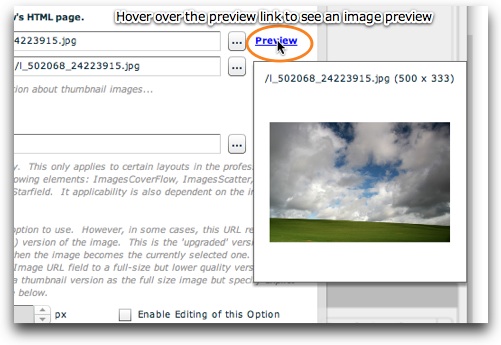
First, it is important to note that all of the URLs in this section must be relative to the HTML page holding the slideshow. Otherwise, the paths will fail. You can ensure that the paths are correct by letting the wizard generate all paths by using the browse ('...') buttons.
Additionally, it is important to note that all images must be within your Dreamweaver site, or they will not be accessible. While not required, best practices dictate storing them all in a common images/ folder.
| Property | Description |
|---|---|
| Image URL | (Required) This is the URL of the slide's image. This can be any valid image URL, pointing to a JPEG, GIF, PNG, or even an SWF animation. Keep in mind that whenever you load from a remote site you may run into Flash Player Cross-domain Loading Restrictions. |
| Thumbnail Image URL | (Optional, but recommended) This can be any valid image URL, pointing to a JPEG, GIF, PNG, or even an SWF animation. Keep in mind that whenever you load from a remote site you may run into Flash Player Cross-domain Loading Restrictions. If you omit this parameter, the full-size image will be loaded, scaled down, and used as the thumbnail. However, it is highly recommended that you create separate thumbnail images because using the full-size images often results in lengthly loading times, delayed previews, and pixelation due to the high level of scaling. Using separate thumbnail images ensures an all-around better user experience. You can generate thumbnails automatically for the entire gallery by using the Thumbnail Generator (covered previously in detail in the linked topic). |
| HQ (High Quality) Image URL | (Advanced parameter for experienced users only) (Optional; usually unnecessary) This only applies to certain layouts in the professional version which contain one of the following image display elements: ImagesCoverFlow, ImagesScatter, ImagesScrollList, or ImagesStarfield. Its applicability is also dependent on the image preloading mode used (especially the 3D preloading mode). Generally, it is not the best option to use. However, in some cases, this URL represents the full-size high-quality (HQ) version of the image. This is the 'upgraded' version of the image which is loaded only when the image becomes the currently selected one. In these cases, you will set the main Image URL field to a full-size but lower quality (hence smaller file size and quicker loading) version of the image. Or, you can use a thumbnail version as the full size image but specify explicit dimensions for the HQ image below. These dimensions will be used to scale the thumb up as if it were the full-size image, displaying it until the HQ image loads. |
| Explicit Image Dimensions | (Advanced parameter for experienced users only) If using the HQ Image URL as described above, in some cases you must specify the explicit dimensions of the full-size image so the slideshow knows before the image actually loads (see HQ Image description for more info). To prevent inexperienced users from straying into this area unnecessarily, you must select the 'Enable Editing of this Option' checkbox to make edits:
Then, you can enter explicit dimensions. The two boxes are the width and height respectively. Both are denominated in pixels:
|
At some point, you might want to directly add a remote image to your gallery (an image which is not on your local hard drive). To do this, you must first add a temporary placeholder image from your local drive. Then, you can open the Image Properties dialog, switch to this tab, and manually enter the remote URL. Keep in mind that whenever you load from a remote site you may run into Flash Player Cross-domain Loading Restrictions.
The settings above map to the following XML attributes on each <img ... /> node:
| Property | Equivalent <img ... /> Attribute |
|---|---|
| Image URL | @src |
| Thumbnail Image URL | @thumb |
| HQ (High Quality) Image URL | @hq |
| Explicit Image Width | @w |
| Explicit Image Height | @h |
Note that the '@' is part of customary syntactical representation, and is not part of each attribute name.
For more detailed XML information, see the Developer Reference.