 Download Help PDF (29MB) | Search:
Download Help PDF (29MB) | Search:
The external wizard is the main application which you will use to create slideshows. It utilizes the Adobe AIR runtime which you just installed (as detailed in the previous section). To install it, locate the SSv4_wizard.air file (or SSv4_Standalone.air for the Standalone version) in the main ZIP file you downloaded:

Double-click the SSv4_wizard.air file (SSv4_Standalone.air in the Standalone version) to install the external wizard. The Adobe Application Installer will launch.
Tip: If you receive an error message about the file type being unrecognized, you can run the application installer directly. To do so, launch C:\Program Files\Common Files\Adobe AIR\Adobe AIR Application Installer.exe (Windows) or /Applications/Utilities/Adobe AIR Application Installer.app (Mac). You will be prompted to select the installation package; browse to and select the SSv4_wizard.air / SSv4_Standalone.air file.
Once the installation starts, you will be prompted to confirm the installation. Click Install to continue. Note that this demo shows installation of the Dreamweaver Extension version, so the text displayed in some of these dialogs may differ slightly if you're using the Standalone version.
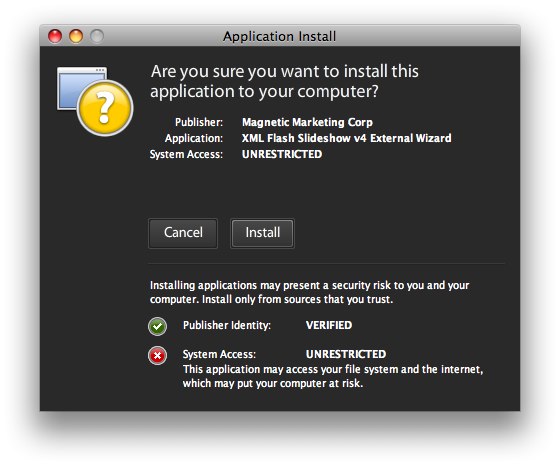
You will prompted to confirm the installation location. It is generally best to leave the default value. (The screenshots are from a Macintosh system, so the default value will vary based on your OS and system configuration). However, if you have installed Dreamweaver to a different drive on your computer, you should install the external wizard to the same folder as Dreamweaver. Disable the 'Start application after installation' option if you're using the Dreamweaver Extension version, then click Continue. If you're using the Standalone version, you can leave it enabled.
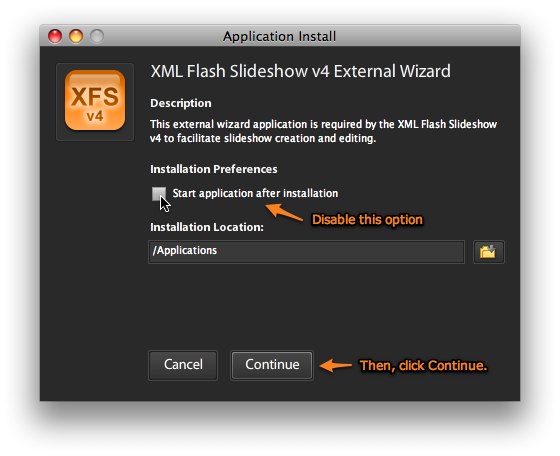
Note for Dreamweaver Extension Version: If you don't see the option to disable 'Start application after installation', the wizard may automatically open after installation. In this case, you will see an error message saying that the wizard can only be launched from within Dreamweaver; just click OK, then proceed with the standard installation.
You will be notified once installation completes. Click Finish to exit the installer:
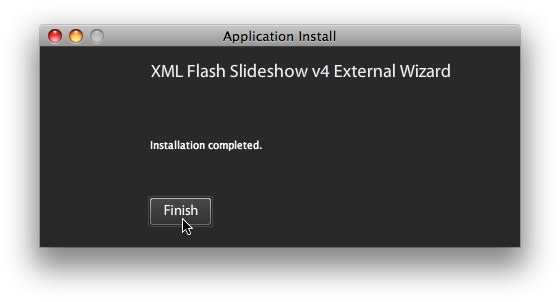
The external wizard is now installed, and you're ready to proceed to the next topic.
Important: If you haven't installed the Adobe AIR runtime as detained in the previous topic, you won't be able to install the external wizard
Important Note (Dreamweaver Extension Version Only): In the Dreamweaver Extension version, the external wizard is never accessed directly. Instead, it is only accessed from within Dreamweaver. If you attempt to launch the wizard directly, you will receive a warning message indicating that it must be accessed from Dreamweaver.