 Download Help PDF (29MB) | Search:
Download Help PDF (29MB) | Search:
This section covers the following options in the Manage Templates dialog:

Note: You will likely have many more starter templates than shown in the screenshots. This demo doesn't show all of these templates.
Tip: To learn more about all of the available starter templates, see the Starter Templates page.
To reuse a slideshow's configuration at a later time, you need to save it as a template. To do so, click the Save Current Configuration as Template... button:
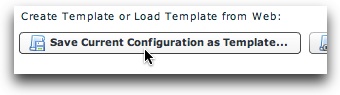
You will be prompted to enter a name for the new template:
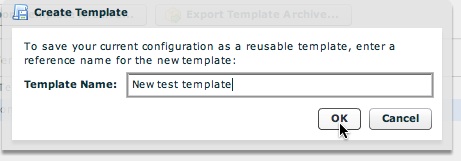
Once you have created the template, it will appear in your Current Templates list.
All of the templates in your library are listed in the Current Templates list (you will likely have many more than shown in this example):
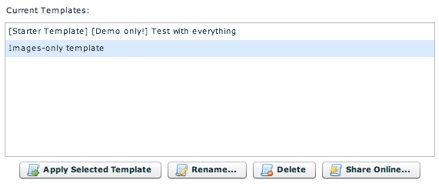
Once you select a template, there are several management buttons which become active:
![]()
Apply Selected Template - This button, as described in more detail below, allows you to apply the selected template to your current slideshow. Keep in mind that the existing configuration will be overwritten.
Rename - This button allows you to rename the template. You will receive a prompt which allows you to enter a new name and save the changes:
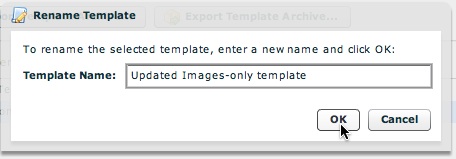
Delete - This button allows you to permanently remove a template from your library. A confirmation dialog is displayed, to ensure that you don't accidentally remove any templates. No slideshows which used the template are affected by removing a template; it is only removed from your template library.
Share Online - Allows you to submit a template to the template exchange. For additional information, see the Getting and Sharing Templates Online topic.
There are two points at which you can apply a template to a slideshow. When first creating the slideshow, you can select a template as the starting point in the New Slideshow dialog. This is described in the Creating a New Configuration File topic. You can also apply a template to an already-created slideshow by using the Manage Templates dialog. To do so, select the template you want to apply from the Current Templates list, then click the Apply Selected Template button:
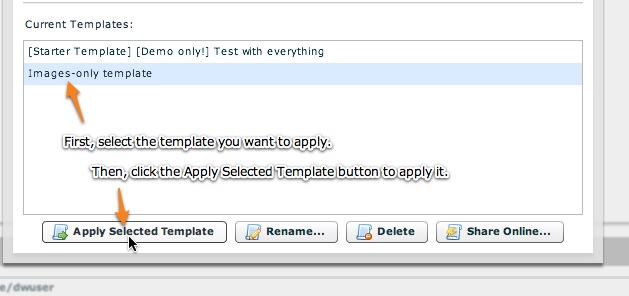
The template will be applied and you will be notified. Remember that any existing settings will be overwritten when you apply a template. Because of this, you may want to save your existing configuration as a backup template before applying the new template. This way, if something goes wrong, you can revert to the old configuration.