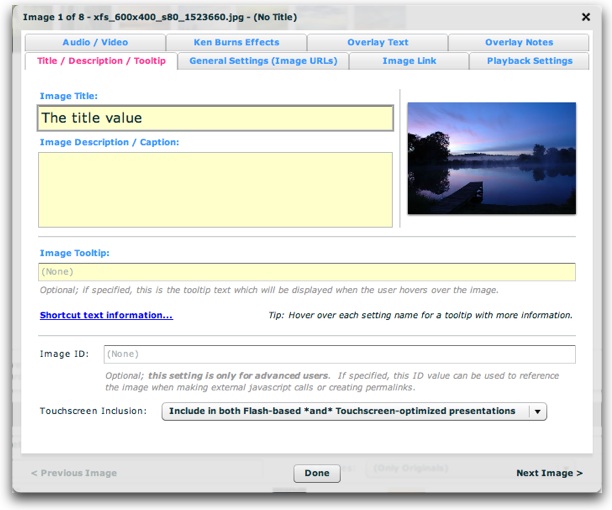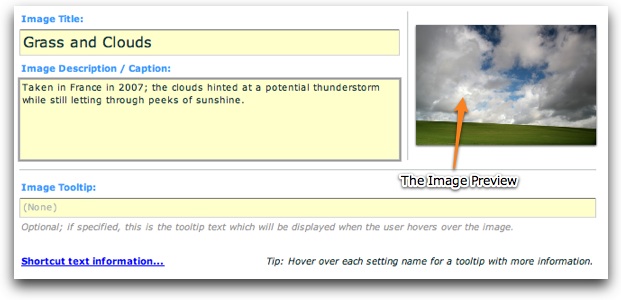The Title / Description / Tooltip tab is the most commonly used tab. This is where you specify the title and description/caption for the image. The image tooltip and reference ID can also be specified in this section. The tab appears as follows:
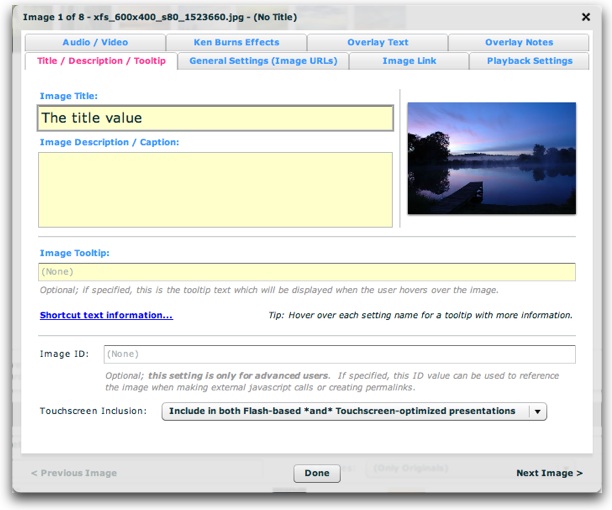
The most important values are the title and caption/description, which are described in more detail below. To the right of these settings, you'll see the image preview, which offers a quick preview of the image in question:
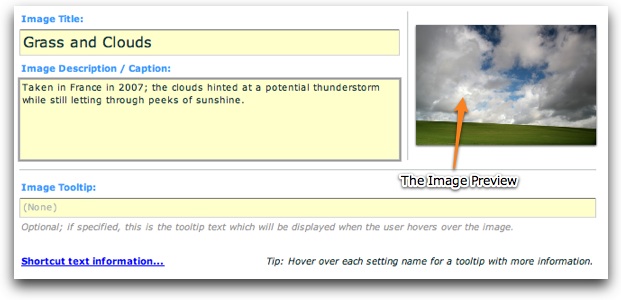
About Shortcut Text (AKA Replacement Values)
Before covering all of the options, it is important to note the availability of shortcut text (also known as "replacement values") which can be used in certain fields to reference values in other fields.
In the title, description, link, link target, and tooltip fields, you can add a shortcut to other properties and attribute values on the image.
The following image-related replacement values are available:
- {image.index} or {image.id} - This string is replaced with the 1-base index of the current image. For example, "This is image #{image.id}" would become "This is image #1" while the first image was open, then subsequently "This is image #2", etc.
- {image.total} - This string is replaced with the total number of images in the current gallery. For example, "This is image {image.id}/{image.total}" would become "This is image 1/10" if there were ten images in the gallery and the first image was open.
- {image.link} - This string is replaced with the current image's link value (if one has been defined). For example, "Purchase from: {image.link}" would become "Purchase from: http://www.mysite.com/" if the image's link was defined like this: <img link="http://www.mysite.com/" ... />.
- {image.title} - This string is replaced with the current image's title value (if one has been defined). For example, "Current image: {image.title}" would become "Current image: Daffodil" if the image's title was defined like this: <img ... title="Daffodil" ... />.
- {image.caption} - This string is replaced with the current image's caption value (if one has been defined). For example, "About: {image.caption}" would become "About: Taken two weeks ago on holiday in South Africa" if the image's caption was defined like this: <img ... caption="Taken two weeks ago on holiday in South Africa" ... />.
- {image.someOtherAtt} - This string is replaced with the corresponding XML attribute of the current image's XML node. For example, "Current image: {image.title}" would become "Current image: Blue Orchid" if the image's title was defined like this: <img title="Blue Orchid" ... >. You can use the standard attributes (such as title and caption), or any custom attribute which has been defined. In other words, {image.someValue} would be replaced with <img ... someValue="Special attribute value!" ... />
- [Metadata support] {metadata.property} - This string is replaced with various available metadata parameters that are read from the loaded images. Click here to learn more about metadata integration. The available property values include {metadata.creator} (corresponds to the Creator metadata property), {metadata.title} (corresponds to the Title metadata property), and {metadata.description} (corresponds to the Description metadata property). If a requested metadata property doesn't exist on an image, or if the metadata isn't available because the image hasn't fully loaded yet, a default value can be specified using the following format: {metadata.property|Default Value Here} . After the property value, a pipe character denotes the start of the default string. For example, the following value would display "Loading..." until the metadata title became available: {metadata.title|Loading...} .
Other less-common image-related replacement values are available too:
- {image.index0} or {image.id0} - This string is replaced with the 0-base index of the current image. This is generally a property used only by advanced users; for most purposes, the 1-base {image.index} value is appropriate.
- {image.uniqID} - This string is replaced with the uniqID index of the current image. This can be used for permalinking, and will not be affected by randomization. This is generally a property only used by advanced users.
- {image.rawID} - This string is replaced with the id attribute defined on the actual image node; this is the value set in the wizard in the Image Linkage ID field. This is generally a property only used by advanced users.
- {image.src} - This string is replaced with the current image's src value. This usually represents just the file name of the image; if you want to get the entire image path, use the {image.srcFull} replacement value.
- {image.srcFull} - This string is replaced with the current image's full image path (use {image.src} for just the shorter path / file name).
- {image.thumbFull} - This string is replaced with the current image's full thumb path (use {image.thumb} for just the shorter path / file name)
For all replacement values, you can use the following format to specify a default value: {image.property|Default Value Here} . Follow the property name with a pipe character (|) and the default value before the closing curly brace.
Note that you can use multiple replacement values in the same string.
Option Overview
This table covers all of the options in this tab:
| Property |
Description |
| Image Title |
This is the title associated with the image. Along with the description/caption, these are generally the two most commonly used (and important) properties you'll set for each image. This is the title value which will be displayed in the slideshow's Caption element, or in any dynamic text element for {image.title} .
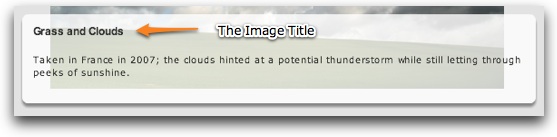
|
| Image Description / Caption |
This is the description (or caption) associated with the images. Along with the title, these are generally the two most commonly used (and important) properties you'll set for each image. This is the description/caption value which will be displayed in the slideshow's Caption element, or in any dynamic text element for {image.caption} .
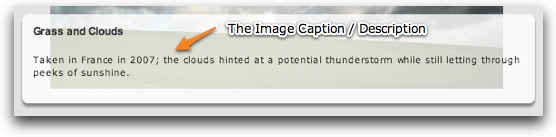
|
| Image Tooltip |
This is the tooltip text which will be displayed when a user hovers over the image. For example:
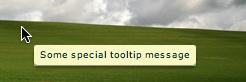
Leaving the default blank value disables the tooltip.
Note for advanced users: To customize the appearance of the tooltip, use the HTMLToolTip selector within the styles section of your XML configuration file. See the com.dwuser.ss4.ui.extras.HTMLToolTip class for more information about available properties.
Note for advanced users: To references this value in other locations using shortcut text (replacement values), use {image.toolTip} . |
| Image ID |
This optional setting is only for advanced users. It specifies a unique ID by which can be used to reference the image when creating permalinks or making javascript interface calls. As described in permalinks topic, specifying an ID makes it simple to link directly to a specific image in a slideshow.
Note: Only letters, numbers and underscores may be used in this value. |
| Touchscreen Inclusion |
[Added in Build 214+] By default, each photo will appear in both the standard Flash-based presentation and the touchscreen-optimized presentation. However, if you only want the slide to be included in one of those presentations (e.g. only the Flash-based presentation or only the Touchscreen-optimized presention), use this menu to make the slide touch-specific or desktop/notebook-specific.
Note that this setting can be overridden on a gallery-wide level. |
XML Equivalents (for Advanced Users and Developers)
The settings above map to the following XML attributes on each <img ... /> node:
| Property |
Equivalent <img ... /> Attribute |
| Image Title |
@title |
| Image Description / Caption |
@caption |
| Image Tooltip |
@toolTip |
| Image ID |
@id |
| Touchscreen Inclusion |
@touchEnabled and @flashEnabled -- in either case, use false as the attribute value. |
Note that the '@' is part of customary syntactical representation, and is not part of each attribute name.
For more detailed XML information, see the Developer Reference.
 Download Help PDF (29MB) | Search:
Download Help PDF (29MB) | Search: