 Download Help PDF (29MB) | Search:
Download Help PDF (29MB) | Search:
The Playback Settings tab is where you will configure playback options specific to this image/slide. All values specified here will override the global defaults set in the main 'Global Configuration and Playback Settings' tab, as well as any gallery-specific defaults established in the Gallery Properties dialog. The tab appears as follows:
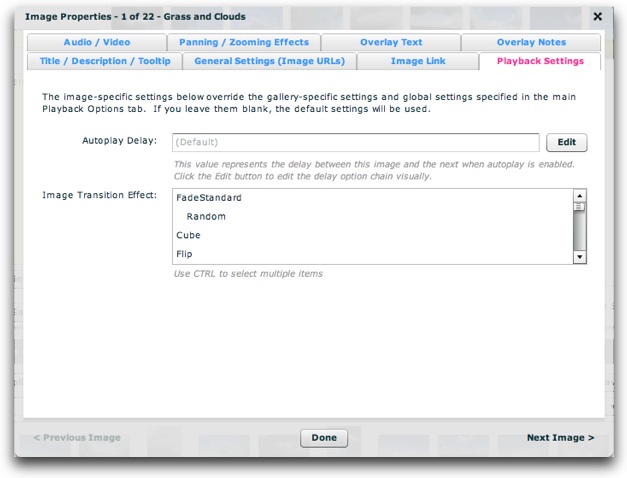
The options control the following:
| Property | Description |
|---|---|
| Autoplay Delay | When autoplay is enabled, this value specifies the delay between each image/slide. Because this is a slide-specific value, it configures how long the current image/slide is shown. You can also specify a value which stops autoplay immediately, or automatically jumps to the image link associated with this image. These values are specially constructed strings; clicking the 'Edit' button allows you to visually edit the value. To learn more, see Using the Autoplay Delay Editor. |
| Image Transition Effect | This parameter only applies if you're using the ImagesStandard image display element (most slideshows do). In these cases, you can specify the image transition effect for opening this image, overriding the global setting (specified in the main Global Configuration & Playback Settings tab) as well as any gallery-specific setting (specified in the Gallery Properties dialog). To view a description of each effect, you can hover over the effect name. Or, to view a summary of all effects, see the Setting the Image Transition topic in the Using the 'Global Configuration and Playback Settings' Section topic. If you don't wish to have the description tooltips, you can temporarily disable the tooltips by selecting File > Enable/Disable All Tooltips on the program menu. Selecting multiple items (by holding down the CTRL or CMD key) will make the slideshow randomly cycle through those selected transitions. To cycle through all of the transitions randomly, select only the Random option. |
The settings above map to the following XML attributes on each <img ... /> node:
| Property | Equivalent <img ... /> Attribute | Notes |
|---|---|---|
| Autoplay Delay | @autoplayDelay | To learn more about the autoplayDelay format, see the com.dwuser.ss4.managers.AutoplayManager class in the API Reference. |
| Image Transition Effect | @effectType | If using more than one effect, each of their names must be separated with a comma (no spaces). For more information about supported transitions, see Setting the Image Transition. For example: ...effectType="FadeStandard,Cube" ... |
Note that the '@' is part of customary syntactical representation, and is not part of each attribute name.
For more detailed XML information, see the Developer Reference.