 Download Help PDF (29MB) | Search:
Download Help PDF (29MB) | Search:
The General Settings tab of the Gallery Properties dialog appears as follows:
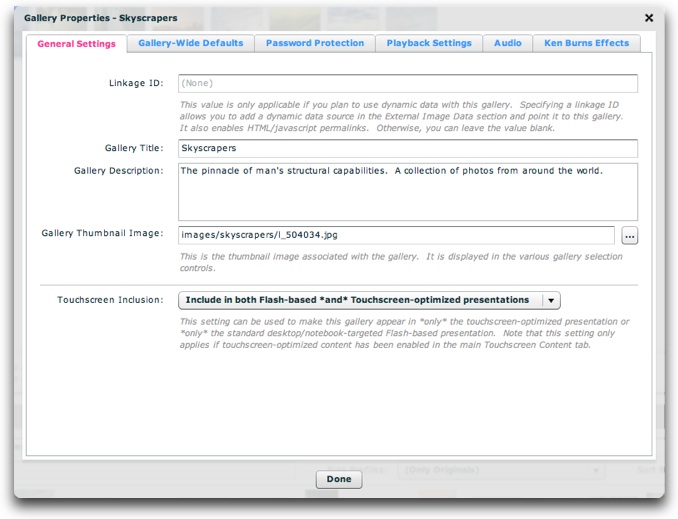
Each of the settings control the following:
| Property | Description |
|---|---|
| Linkage ID | This optional value is only applicable if you plan to use dynamic data with the gallery or if you wish to reference the gallery with a permalink or through javascript interfacing. When you create and use a dynamic data source, the data can be added to a new gallery or added to an existing gallery at runtime. If it is added to a new gallery, you won't have control over the gallery settings such as title, description, thumbnail, etc. If you want control over these settings, you must create a gallery in the wizard, assign it a linkage id value, then associate this gallery linkage ID with your dynamic data source in the External Image Data section. Then, when the dynamic data is loaded, the image information will be added to the gallery you created and any explicitly-specified parameters will not be modified. If an ID is specified, the gallery can later be referenced by using this value in a permalink (e.g. linking directly to a specific gallery) or a javascript interface call. See the linked topics for more information about how these features work. Note: Only letters, numbers and underscores may be used in this value. |
| Gallery Title | This is the title value associated with the gallery. This value will be displayed in any gallery selection elements as the gallery's title. The value can contain HTML tags. |
| Gallery Description | This is the text description value associated with the gallery. This value will be displayed to provide information about the gallery in some gallery selection elements. The value can contain HTML tags. |
| Gallery Thumbnail Image | This is the URL to the gallery's thumbnail image. Clicking the '...' button to the right of the box will open a browse dialog. This image is displayed with the gallery in various gallery selection elements. |
| Touchscreen Inclusion | [Added in Build 214+] By default, each gallery will appear in both the standard Flash-based presentation and the touchscreen-optimized presentation. However, if you only want the gallery to be included in one of those presentations (e.g. only the Flash-based presentation or only the Touchscreen-optimized presention), use this menu to make the gallery touch-specific or desktop/notebook-specific. This allows for creating slideshows that contain galleries that are specifically touch-targeted or desktop/notebook-targeted. This is especially helpful if you want each the two presentations to use differently sized photos or add or remove certain content for one presentation target. When a gallery has been designated as only viewable in the standard Flash-based presentation or the Touchscreen-optimized presentation, an icon will appear next to the gallery in the main gallery view:
|
The settings above map to the following XML attributes on each <gallery ... > ... </gallery> node:
| Property | Equivalent Gallery Attribute |
|---|---|
| Linkage ID | @id |
| Gallery Title | @title |
| Gallery Description | @description |
| Gallery Thumbnail Image | @thumb |
| Touchscreen Inclusion | @touchEnabled and @flashEnabled -- in either case, use false as the attribute value. |
Note that the '@' is part of customary syntactical representation, and is not part of each attribute name.
For more detailed XML information, see the Developer Reference.